Use this low-priced desktop Windows software to record high-definition multi channel audio and video conversations via Skype (including phone calls).
For a long while I’ve wanted to know how to record conversations over Skype, mainly for the purposes of creating audio podcasts, but also for sales calls transcripts and catching out scammers.
After much research I decided to buy a third party Skype certified plugin called Evaer because this can capture Skype’s system audio via my soundcard.
The beauty of this plugin is that it outputs a Skype conversation between two people to a stereo mp3, meaning my voice can be recorded to the left channel while the other person’s on the right channel.
This is great for podcasting and post production reasons because usually you’ll want to properly mix the audio levels and get everything normalised before publishing. If you’re looking for a tool purely for podcasting and you want a higher quality result, try Riverside.fm instead of Evaer. Evaer is still prone to glitching whereas Riverside does not do that at all.
Have a watch of the video below and learn more about the plugin:
Audio Quality
It’s important to understand that there are two different types of recorded sound quality you can get from Evaer.
Firstly, if you’re having a PC-PC Skype VoIP conversation, your quality levels depend on the microphones and soundcards you’re using.
Even if you use a high-quality mic, the sound quality will be pretty poor. You may compensate for this by doing by recording into something like Audacity or Sony Vegas while Evaer is recording the Skype call and replacing it in post production.
Secondly, if you’re placing a regular phone call through Skype, Evaer is only going to give you phone call quality sound – around 64kbps.
Lots of Options
Evaer has various options available so you can customise how the software works inside Skype.
The basic settings are fine as they are in my opinion. You can set Evaer to start recording automatically, for example, or, you can press the record button when ready. There’s lots of options like this.
If you get errors telling you the audio could not be captured, check the box under advanced settings “Capturing audio stream does not use Skype API”.
Once I’ve captured my audio and ended the conversation, I load the mp3 file into an editor such as Sony Vegas or Audacity.
In the audio editor you can split the stereo track on to separate audio channels – left and right – because you might need to tweak the volume or do some compression on each audio track.
Summary: Multiple Uses for Recording Skype Audio
It’s a brilliant plugin and a real asset to anyone wishing to create recorded discussions. I’ve used Evaer in the past to record the words of scammers and fraudsters who were trying to deceive me, but I’ve also used it to record conversations with clients when I need to write content for their website based on their subject matter expertise.
I often call up my webhosting support and Evaer sometimes comes in handy for that too.
Buy Evaer for Skype
Click here to buy the Evaer plugin for Skype (affiliate link) and start recording audio and video conservations.


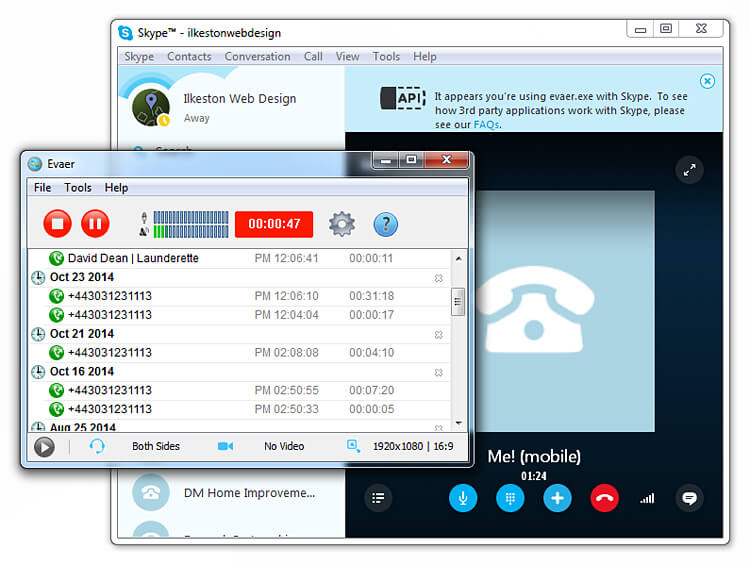
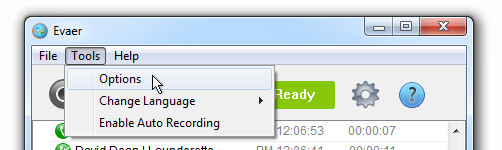
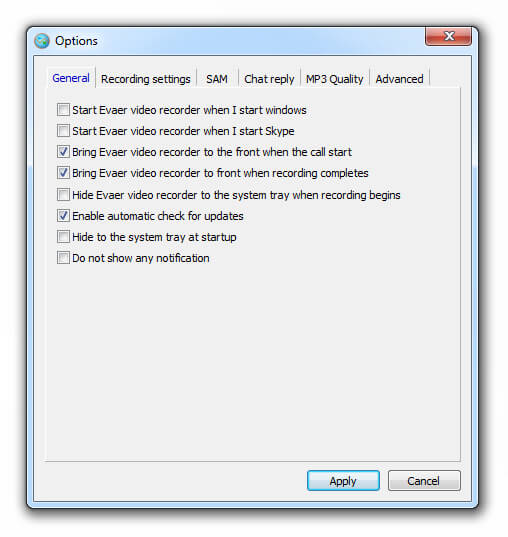
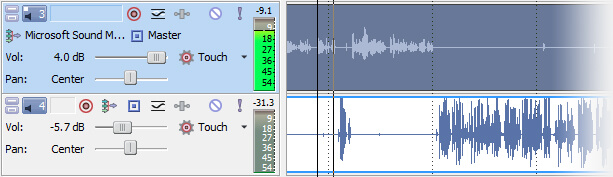
Thank you so much for your information . I face a problem if you can help me. I record a meeting but it not saved at the end. It is a way to recover the data from Evaer or to find the data . Because it does not show my records in recors list but it recorded during the meetin.
Thank you so much for your help