Paint.Net is free image and photo editing software for Windows with features similar to Adobe Photoshop but with a more straightforward user interface.
If you want something a bit like Photoshop – but free – you could try out Paint.Net.
The program has many similar features to Photoshop including typesetting, brushes, colour fill, marquee selection, clone stamp, layers and filter effects.
Paint.Net shouldn’t be confused with the bog-standard Windows Paint that comes with every Microsoft operating system.
The installation file is small and the software fast.
As Good as Photoshop?
It’s not as good as Photoshop. No way. Photoshop is the King of bitmap image editors.
But if you’re not looking for very advanced features and just need basic image editing, adjustment and export, you’ll probably be very pleased with Paint.Net.
Colour Values for Web Design
Being a web design guy, one thing that always interests me with image editing programs is their capability for displaying colour information.
Because we need Hex colors and RGB values for our CSS color in stylesheets it’s always handy to be able to grab those values.
Using the Paint.Net eye dropper tool it’s possible to sample photos/graphics/whatever and get the info required.
Support
The forums are the place for you to find support if you need it. With this being an open source application you’re not going to get customer service in the way you would with a paid product.
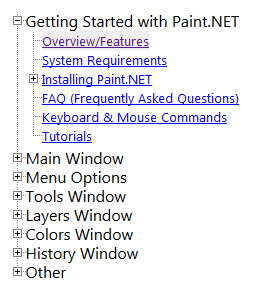
There is of course a user manual. It is worth reading this.
If you’re already familiar with Photoshop, you’ll pick things up pretty quickly because the principles are the same.
Plugins
Paint.Net is pretty basic offers the bare minimum of features but this is where the plugins come in.
Because the software is open source, developers will often create free plugins which you can install to add extra functionality.
For example, one drawback I found is that the colour mode cannot be changed to CMYK, meaning it operates in a default RGB mode.
However, because this is an open source application, there might be a free plugin that can change the colour mode to CMYK.
If you’re only using the application for screen based images, printed colour accuracy might not be all that important, in which case you can ignore it altogether.
Otherwise, search the plugins subforum to see if anyone has created a plugin that performs the functions you need.
Do you want to draw/import vector paths in a similar manner to Illustrator and create .SVG files in Paint.Net? Have a look at this vector paths plugin and follow the instructions for installation.
Summary: Not as Good as Photoshop But Better Than Windows Paint
While it may not have all the advanced features of Photoshop, Paint.NET provides a powerful and accessible alternative for those seeking to edit images without the cost or complexity of professional software.
Download Paint.Net Free
Try out the software for yourself and see how you get on with it. Check out the features or just go straight to the download page.

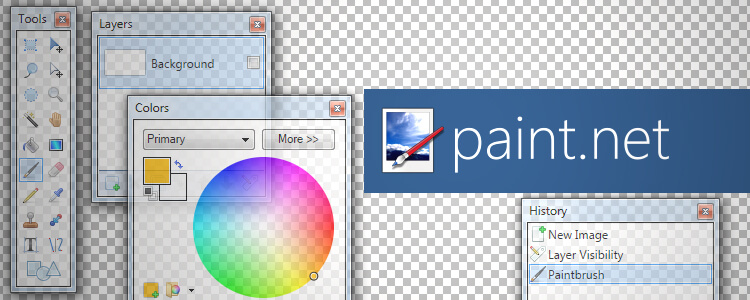
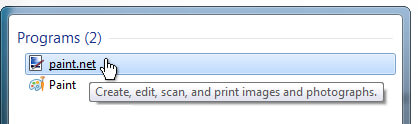
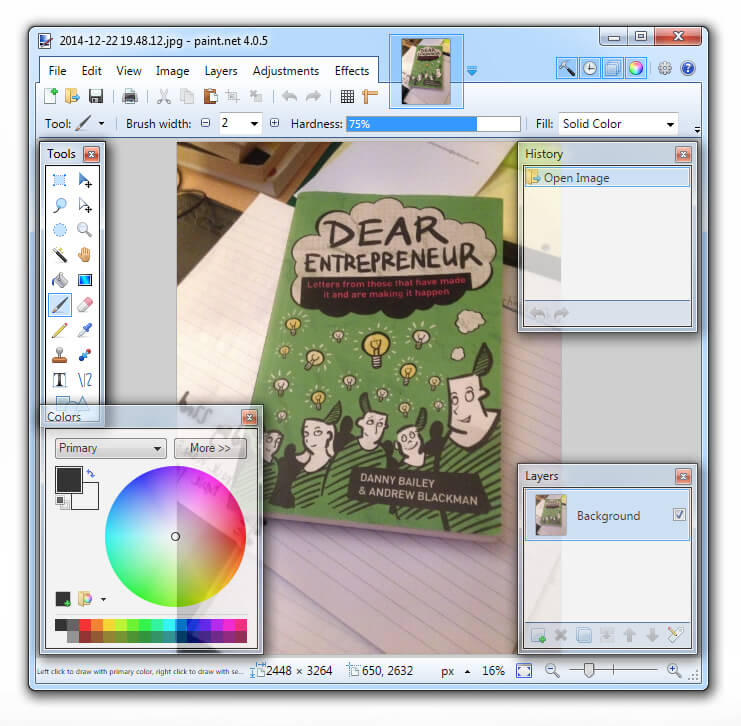
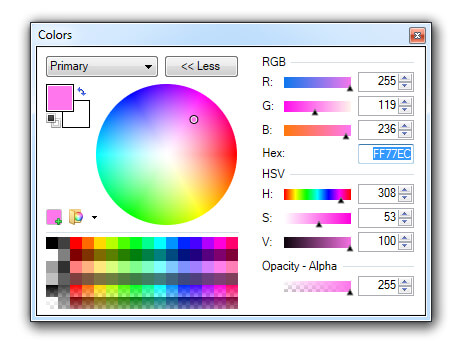
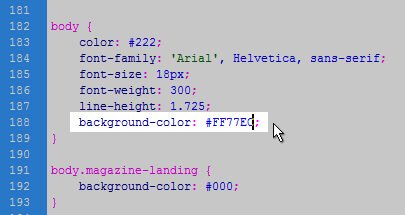
I’m downloading now! Not much of a graphic designer myself so wish me luck!
Loving your website design by the way! 🙂
Cheers Sally! Good luck!